This tutorial was written on 5th June 2009
Any simularity to another tutorial is purely coincidental
I am using PTU scrapkit by Magic Scraps by Sabs kit is called Truley Cheeky (tagger size) which can be Purchased HERE
Tube of choice i am using Jennifer Janesko under license number CI0035LM you can purchase there tubes from CILM
Mask of choice
Font of choice
Let's Get Started
Open your supplies and minimise
Open a new raster layer 700 x 700 and floodfill with white
Open a paper of choice copy and paste as a new layer place above the white background layer, then layers new mask from image find your mask in the dropdown section source luminance checked invert data unchecked and apply delete mask layer and merge group
Next Open Frame 3 copy and paste as a new layer resize by 60%,next open a paper of choice copy and paste as a new layer below the frame grab your magic wand select inside the frame then select modify by 5, select invert back to your paper layer hit delete select none
Add a dropshadow 1,1,30,3,Black
open your tube and resize by 70% position in your frame then grab your magic wand select inside the frame then select modify by 5 then select invert back to your tube layer hit delete select none Add a dropshadow 1,1,30,3,Black
Open Flower 3 copy and paste as a new layer resize by 50% position on the left hand side of the frame
Add a dropshadow 1,1,30,3,Black
Open Frog 1 copy and paste as a new layer resize by 20% then position on top of the flower 3 on the left hand side
Add a dropshadow 1,1,30,3,Black
Open Flower 4 copy and paste as a new layer resize by 60% then again by 70% position below the frame layer on the right hand side
Add a dropshadow 1,1,30,3,Black
Open Flower felt 1 copy and paste as a new layer resize by 30% position on the right hand bottom of the the frame
Add a dropshadow 1,1,30,3,Black
Open Butterfly copy and paste as a new layer resize by 20% then place on the top left hand side of the frame
Add a dropshadow 1,1,30,3,Black
Add your copyright information and your name
crop your tag
resize by 80% save your file as a png file
you are finished
I hope you enjoyed this tutorial,



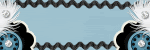







No comments:
Post a Comment