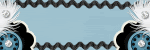This Tutorial was written on 26th April 2009
Any Simularity to any other Tutorial is purely coincidental
SUPPLIES NEEDED
1/2 tubes of choice or close up .I am using Suzanne Woolcott under license number Jabe you can purchase the tubes from her website
Scrap- kit by Oopsie Daisy.net,kit is called A DAY IN THE PARK (Taggers size) and can be purchased HERE.
Mask of choice
Font of Choice.
LETS GET STARTED
Open your supplies and minimise
Open new raster layer 750 x 750 pixels Floodfill with white send to bottom,
Open a paper of Choice copy and paste as a new Layer,Layer New Mask Layer, from image find your mask in the dropdown section and apply making sure invert mask data is unchecked,onto mask layer hit delete and merge group
Open Frame 1 copy and paste as a new layer resize by 80% Add a dropshadow 2,2,50,5,Black
Open Tube/close up of choice copy and paste as a new layer below the frame layer resize by 80% then back to the frame grab your magic wand holding down shift key select each part of frame select modify by 5 then invert onto tube layer hit delete select none Add a drop shadow 2, 2, 50, 5, Black to tube and frame
Open Hotair balloon copy and paste as a new layer resize by 40% then position on the frame top right hand side Add a drop shadow 2, 2, 50, 5, Black,
Open Lamppost copy and paste as a new layer resize by 80% then postion on the left hand side above the frame Add a dropshadow 2,2,50,5,Black
Open Tube copy and paste as a new layer resize by 80% then postion on the left hand side in front of the lamppost Add a dropshadow 2,2,50,5,Black
Next Open Kite copy and paste as a new layer resize by 50% then place behind the tube layer as though holding it Add a dropshadow 2,2,50,5,Black
Open Bird copy and paste as a new layer resize by 20% then postion on the right hand side on the frame Add a dropshadow 2,2,50,5,Black
Open Walkway copy and paste as a new Layer resize by 50% then position behind the frame layer in the middle of the frame so looks like a path Add a drop shadow 2, 2, 50, 5, Black,
Open Fence copy and paste as a new layer resize by 40% then position behind the lamppost and at the end of the walkway duplicate and position on other side Add a drop shadow 2, 2, 50 ,5, Black,
Open Tree copy and paste as a new Layer resize by 40% then position behind the fence duplicate and psoition behind other fence Add a dropshadow 2,2,50,5,Black
Open Train copy and paste as a new layer resize by 50% then position on the right hand side in front of the fence layer Add a dropshadow 2,2,50,5,Black
add any copyright and your name,
Layers Merge Flatten,
crop your tag and resize by 90%
Save as Png.