This Tutorial was written on 19th May 2009
Any Simularity to any other Tutorial is purely coincidental
SUPPLIES NEEDED
1 tube of choice I am using Keith Garvey under License MPT9906which can be purchased from MPT.
Scrap- kit by Missy of Scrappin with attitude, kit is called Twilight (Taggers size) and can be purchased HERE.
Mask of choice
Font of Choice.
LETS GET STARTED
Open your supplies and minimise
Open Template 3 shift D and close original delete info layer then Image canvas size 700 x 700 pixels lock aspect ratio unchecked, Layer New Raster Layer floodfill with white send to bottom,Delete Background Layer,
Open a paper of choice copy and paste as a new layer place above the white background layer, then layers new mask from image find your mask in the dropdown section source luminance checked invert data unchecked and apply delete mask layer and merge group lower opacity to 50
Open a paper of Choice copy and paste as a new Layer,onto Large rectangle select all select float,select defloat select invert onto paper layer hit delete select none, Add a dropshadow 2,2,50,5,Black,delete Original Layer,
Open another paper of choice copy and paste as a new layer onto circle 2, Selection all, select float, select defloat,select invert onto paper layer hit delete select none, Add a drop shadow 2, 2, 50, 5, Black, delete Original Layer,
Open another paper of choice copy and paste as a new layer onto circle 1, Selection all, select float, select defloat,select invert then hit delete select none, Add a drop shadow 2, 2, 50, 5, Black, delete original layer
Open another paper of choice copy and paste as a new layer onto rectangle 1, Selection all, select float, select defloat,select invert open a closed off paper then hit delete select none Add a drop shadow 2, 2, 50, 5, Black,delete original layer
Open another paper of choice copy and paste as a new layer onto Background, Selection all, select float, select defloat,select invert open a closed off paper then hit delete select none Add a drop shadow 2, 2, 50, 5, Black,delete original layer
Onto Slats, Selection all, select float, select defloat,new raster layer floodfill with white select none,delete original layer Add a drop shadow 2, 2, 50, 5, Black, delete original layer
Open Sword copy and paste as a new layer resize by 40% then place inside the background layer square see my tag Add a dropshadow 2,2,50,5,Black
Open Tube copy and paste as a new layer resize by 80% then position above the template in the middle Add a dropshadow 2,2,50,5,Black
Open Tall candle copy and paste as a new layer resize by 30% then place on the right hand side of the template Add a dropshadow 2,2,50,5,Black
Open White dove copy and paste as a new layer resize by 40% then again by 60% image mirror place on the top left hand side of the frame Add a dropshadow 2,2,50,5,Black
Open Double heart copy and paste as a new Layer resize by 20% then position on the left hand side at the bottom Add a dropshadow 2,2,50,5 Black
Open Glitterhearts copy and paste as a new layer resize by 70% then flip position over the template Add a dropshadow 2,2,50,5,Black
Open wordart of choice copy and paste as a new layer resize as needed and position as desired Add a dropshadow 2,2,50,5,Black
add any copyright and your name,
Layers Merge Flatten,
crop your tag and resize by 90%
Save as Png.



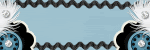







No comments:
Post a Comment