This Tutorial was written on 2nd May 2009
Any Simularity to any other Tutorial is purely coincidental
SUPPLIES NEEDED
1 tube of choice I am using Pinuptoons under License CI0035LM which can be purchased from CILM.
Scrap- kit by Kristi of Scrappin Divaz, kit is called Let's Get Hitched (Taggers size) and can be purchased HERE
Font of Choice.
LETS GET STARTED
Open your supplies and minimise
Open Template 204 shift D and close original delete info layer then Image canvas size 750 x 750 pixels lock aspect ratio unchecked, Layer New Raster Layer floodfill with white send to bottom,Delete Background Layer,Add a drop shadow 2, 2, 50, 5, Black
Onto Frame background 1 Layer,select all select float,select defloat layer new raster layer floodfill with a colour of choice select none, Add a dropshadow 2,2,50,5,Black,delete Original Layer,
On Frame 1, Selection all, select float, select defloat,layer new raster layer floodfill with black select none, Add a drop shadow 2, 2, 50, 5, Black, delete Original Layer,
Open church copy and paste as a new layer resize by 40% position above frame background 1 Add a drop shadow 2, 2, 50, 5, Black,
On Rectangle layer, Selection all, select float, select defloat,layer new raster layer floodfill with Black, select none,Add a drop shadow 2, 2, 50, 5, Black,
Onto Frame background 2 Layer,select all select float,select defloat layer new raster layer floodfill with a colour of choice select none, Add a dropshadow 2,2,50,5,Black,delete Original Layer,
Open Groom copy and paste as a new layer resize by 30% then again by 50% position above the frame background 2 layer open Bride copy and paste as a new layer resize by 30% then again by 50% position at the side of the groom as in a picture frame lol onto frame 2 grab your magic wand select inside the frame modify by 2 then invert onto tube layer hit delete on both tubes select none Add a dropshadow 2,2,50,5,Black
Open Tube copy and paste as a new layer resize by 80% then position above the frame 1 layer Add a dropshadow 2,2,50,5,Black
Open Car copy and paste as a new layer above the frame 2 resize by 30% then again by 30% place on the top left side Add a dropshadow 2,2,50,5,Black
Open Cake copy and paste as a new layer resize by 50% then again by 20% place on the right hand side behind the tube Add a dropshadow 2,2,50,5,Black
Open Bird copy and paste as a new layer resize by 20% then again by 50% place on the top left hand side of the frame 1 duplicate and position on the right hand side Add a dropshadow 2,2,50,5,Black
Open Balloon copy and paste as a new Layer resize by 20% then position as desired Add a dropshadow 2,2,50,5 Black
Open Hearts copy and paste as a new layer resize by 20% then position over frame 2 Add a dropshadow 2,2,50,5,Black
Open Glasses copy and paste as a new layer resize by 20% then again by 40% position on the right hand side by the tube Add a dropshadow 2,2,50,5,Black
Open the wired Love copy and paste as a new layer resize by 20% place above the frame 1 inbetween the birds see my tag for reference Add a dropshadow 2,2,50,5,Black
Open Swirl 1 copy and paste as a new layer resize by 60% then again by 40% place above the white background layer Add a dropshadow 2,2,50,5,Black
add any copyright and your name
Layers Merge Flatten
crop your tag and resize by 90%
Save as Png.



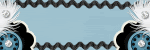







No comments:
Post a Comment