
This Tutorial was written on 2nd May 2009
Any Simularity to any other Tutorial is purely coincidental
SUPPLIES NEEDED
1/2 tubes of choice I am using Keith Garvey under License MPT9906which can be purchased from MPT
Scrap- kit by Lynn of Scrappin Divaz, kit is called Fresh Awakening (Taggers size) and can be purchased HERE.
Template 001 from Magic scraps by sabs HERE. Thank you For Sharing
Font of Choice.
Eye Candy Gradient Glow optional
LETS GET STARTED
Open your supplies and minimise
Open Template 001 shift D and close original delete info layer then Image canvas size 750 x 750 pixels lock aspect ratio unchecked, Layer New Raster Layer floodfill with white send to bottom,Delete Background Layer, Add a drop shadow 2, 2, 50, 5, Black
Open a paper of Choice copy and paste as a new Layer,onto raster 5 select all select float,select defloat select invert onto paper layer hit delete select none,Effects eye candy glow width 5, soft corners 25, overall opacity 100, colour black apply, Add a dropshadow 2,2,50,5,Black,delete Original Layer,
Open another paper of choice copy and paste as a new layer duplicate 2 times close these off onto raster 2, Selection all, select float, select defloat,select invert onto paper layer hit delete select none,Effects eye candy glow width 5, soft corners 25, overall opacity 100, colour black apply, Add a drop shadow 2, 2, 50, 5, Black, delete Original Layer,
Onto raster 3 layer, Selection all, select float, select defloat,select invert open a closed off paper then hit delete select none,Effects eye candy glow width 5, soft corners 25, overall opacity 100, colour black apply, Add a drop shadow 2, 2, 50, 5, Black,
Onto raster 4 layer, Selection all, select float, select defloat,select invert open a closed off paper then hit delete select none Apply the Eye candy gradient glow same settings as above, Add a drop shadow 2, 2, 50, 5, Black,
Open Tube copy and paste as a new layer resize by 80% then position over the left hand rectangle layer onto the rectangle layer select all select float select defloat invert onto tube layer hit delete select none back to rectangle add Effects eye candy glow width 5, soft corners 25, overall opacity 100, colour black apply Add a dropshadow 2,2,50,5,Black to tube and rectangle image mirror to tube and position over the right hand rectangle apply the eye candy to the rectangle and dropshadow
Open Tube copy and paste as a new layer resize by 80% then position over the middle rectangle layer onto the rectangle layer select all select float select defloat invert onto tube layer hit delete select none back to rectangle add Effects eye candy glow width 5, soft corners 25, overall opacity 100, colour black apply Add a dropshadow 2,2,50,5,Black to tube and rectangle change the setting to luminace legacy on the tube
Open dotteddoodle copy and paste as a new layer above the white background resize by 20% then place on the bottom left side duplicate mirror the flip it should be top right Add a dropshadow 2,2,50,5,Black
Open Blossom copy and paste as a new layer resize by 30% then again by 40% place on the right hand side of the template dulpicate mirror Add a dropshadow 2,2,50,5,Black
Open Butterfly copy and paste as a new layer resize by 10% place on the right hand side duplicate and position on the left hand side Add a dropshadow 2,2,50,5,Black
Open Glitterspill copy and paste as a new Layer resize by 60% then again by 40% position on top left hand side above the dotteddoodle layer duplicate and position bottom right Add a dropshadow 2,2,50,5 Black
Open Buttonstring copy and paste as a new layer resize by 60% then again by 40% grab your move tool and position snug over the frame Add a dropshadow 2,2,50,5,Black
add any copyright and your name,
Layers Merge Flatten
,crop your tag and resize by 90%
Save as Png.


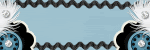







No comments:
Post a Comment