
Butterfly Kisses
This tutorial was written by me on 22nd February 2009.
Any similarity to any other tutorial is purely coincidental
SUPPLIES NEEDED
1 tube of choice I am using Jamie Kidd under License CI003LM
which can be purchased from CILM
which can be purchased from CILM
Font of Choice.
Scrap- kit by Jbs 2 Designs, kit is called Butterfly Kisses and can be purchased HERE.
Template 20 from Pooker's creations Here. Thank you For Sharing
Template 20 from Pooker's creations Here. Thank you For Sharing
Eye Candy400/Gradient Glow
LETS GET STARTED
Open your supplies and minimise
Open Template 20 shift D and close original delete info layer then Image canvas size 650 x 650 pixels lock aspect ratio unchecked, Layer New Raster Layer floodfill with white send to bottom,Delete Background Layer.
Open a paper of Choice copy and paste as a new Layer,onto Large Circle select all,float,select defloat invert onto paper layer hit delete select none close off original layer duplicate circle layer on original gaussian blur setting 20 ,adjust add noise uniform setting 30 monochrome checked and apply,Back onto duplicate circle
Add a Dropshadow 2,2,30,5,Black
Open Paper of choice copy and paste as a new Layer, Onto Medium Circle layer select all, select float, defloat invert onto paper layer delete select none close original circle Layer ,
Add a Drop shadow 2, 2, 30, 5, Black
Add a Drop shadow 2, 2, 30, 5, Black
Open Paper of choice copy and paste as a new Layer On Small Circle Layer Selection all, select float, select defloat,invert on to paper layer hit delete select none,Delete original Layer
Add a Drop shadow 2, 2, 30, 5, Black,
Open Paper of choice copy and paste as a new Layer Onto Large Flower Set 1 Selection all, select float, select defloat,invert on to paper layer hit delete select none
Add a Drop shadow 2, 2, 30, 5, Black, delete Original Layer
Open a paper of choice copy and paste as a new Layer onto Small Flower Set 2 layer, select all, select float, select defloat, invert,back to paper layer delete, select none
Add a Drop shadow 2, 2, 30 ,5, Black,
Open a paper of choice copy and paste as a new Layer onto Flower Circle 1 select all,float,defloat,invert onto paper layer ,delete select none delete original layer
Add a Drop shadow
Merge the flower set 1,set 2 ,and circle layer resize by 70% Delete the 3 layers for flower set 2 and 3 layers as we don't need them Duplicate flower set 1 twice and place as desired or like my tag
Onto EyeCandy 400/gradient Glow
setting 3,25,100 and apply twice to each flower colour of choice
Add a Dropshadow
Open Tube copy and paste as a new Layer resize by 80% position on inside the Frame layer below the Flowersets
add a dropshadow 2,2,30,5 Black
add a dropshadow 2,2,30,5 Black
Open a Flower spray copy and paste as a new Layer resize by 60% position under the flowerset on the left side duplicate and image free rotate 10 degrees right,duplicate again and free rotate 10 degrees right
Add a Drop shadow 2,2,30,5 Black
Open a bow of choice copy and paste as a new Layer resize by 40% image free rotate 20 degrees left position above the flowerset and so it looks like its over a bouquet of flowers like my tag
Add a Drop shadow
Open a Beadedstring copy and paste as a new Layer resize by 60% position over the top layer on the right side of the circle see my tag for reference
Add a Dropshadow
Open A Butterfly of choice copy and paste as a new Layer resize by 60% then again by 40% duplicate then mirror position over the flowerset layers i duplicated them twice again and place above the circle layers
Open A Butterfly of choice copy and paste as a new Layer resize by 60% then again by 40% duplicate then mirror position over the flowerset layers i duplicated them twice again and place above the circle layers
EyeCandy Gradient Glow same setting as above 3,25,100 twice
Add a Dropshadow
I left the Diamond Frame layer Black and just added the same Gradient glow as above and on my name
add any copyright and your name,
Layers Merge Flatten,
crop your tag and resize by 90%
Save as PNG.


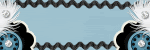







No comments:
Post a Comment