This tutorial was written by me on 10th February 2009.
Any similarity to any other tutorial is purely coincidental
SUPPLIES NEEDED
1 tube of choice I am using Keith Garvey under License MPT9906
which can be purchased from MPT.
Font of Choice. Mask of Choice
Scrap- kit by Just a girl's dream, kit is called Good Night Moon and can be purchased HERE.
Font of Choice. Mask of Choice
Scrap- kit by Just a girl's dream, kit is called Good Night Moon and can be purchased HERE.
LETS GET STARTED
Open your supplies and minimise
Open Template 37 shift D and close original delete info layer then Image canvas size 650 x 650 pixels lock aspect ratio unchecked, Layer New Raster Layer floodfill with white send to bottom,Delete Background Layer.
Open a paper of Choice copy and paste as a new Layer,Layer New Mask Layer, from image find your mask in the dropdown section and apply making sure invert mask data is unchecked,onto mask layer hit delete and merge group
Open Paper of choice copy and paste as a new Layer, On Shape 1 layer select all, select float, defloat invert onto paper layer delete select none close original Shape ,
add a drop shadow 2, 2, 50, 5, Black
Open Paper of choice copy and paste as a new Layer On Shape 2 Layer Selection all, select float, select defloat,invert on to paper layer hit delete select none add a drop shadow 2, 2, 50, 5, Black, delete Original Layer
Open Paper of choice copy and paste as a new Layer On Shape 3 Layer Selection all, select float, select defloat,invert on to paper layer hit delete select none add a drop shadow 2, 2, 50, 5, Black, delete Original Layer i Lowered the opacity on mine to about 80
Onto Rectangle 1 layer, select all, select float, select defloat, layer new raster layer I flood filled with a colour but you could add a paper if you wanted select none add a drop shadow 2, 2, 50 ,5, Black,
I did the same process for Rectangle 2 ,
add a dropshadow
Close off Shape 4 we don't need this one
Open Tube copy and paste as a new Layer resize by 80% position on top layer
add a dropshadow 2,2,50,5 Black
Open Flower 9 copy and paste as a new layer resize by 50% image mirror place below both rectangle layers and behind your tube layer add a drop shadow
Open moon fairy girl 3 copy and paste as a new Layer resize by 50% position above the Rectangle 1 layer add a drop shadow 2,2,50,5 Black
Open Moon Sparkle 1 copy and paste as a new Layer resize by 50% position
above the wordart and so it looks like its in the Fairy's hand lol add a drop shadow
Open a wordArt copy and paste as a new Layer resize by 60% position over the top layer see my tag for reference add a dropshadow
Open Moon and Star Danger copy and paste as a new Layer resize by 40% place on the Left side of the Template add a dropshadow
Open Baby Sheep 1 copy and paste as a new Layer resize by 80% then again by 40% or as desired add a dropshadow
add any copyright and your name,
Layers Merge Flatten,
crop your tag and resize by 90%
save as png



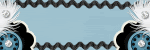







No comments:
Post a Comment