
This tutorial was written by me on 30th January 2009.
Any similarity to any other tutorial is purely coincidental
SUPPLIES NEEDED
1 tube of choice and 1 close up image I am using Keith Garvey under License MPT9906 which can be purchased from MPT.
Font of choice. I used Edwardian Script
Elegant Scrap- kit by Rachel of Captivated Visions, kit is called All Loved Up and can be purchased HERE.
Template 18 from Sara at Saras-scraps Here. Under My Templates.Thank you For Sharing
LETS GET STARTED
Open your supplies and minimise
Open Template 18 shift D and close original delete info layer then Image canvas size 680 x 600 pixels lock aspect ratio unchecked, Layer New Raster Layer floodfill with white send to bottom
Open Paper 1 of choice copy and paste as a new Layer, Resize by 80% On Circle layer select all, select float, defloat invert onto paper layer delete select none close original circle , add a drop shadow 2, 2, 50, 5, Black
Open Paper 20 copy and paste as a new Layer click on the Bracket Background Layer Selection all, select float, select defloat,invert on to paper 20 layer hit delete select none add a drop shadow 2, 2, 50, 5, Black, delete Original Layer
Open Paper 5 copy and paste as a new Layer ,onto Rectangle 1 and follow all the same steps as above add a dropshadow 2,2, 50,5, Black
Onto Rectangle 3 layer, select all, select float, select defloat, layer new raster layer I flood filled with black but you could add a paper if you wanted hit delete select none add a drop shadow 2, 2, 50 ,5, Black, I did the same process for Rectangle 4 and the Bracket Layer too but complimented a colour from one of the papers
Open Close up Tube copy and paste as a new Layer resize as desired position over the bracket layer onto the bracket layer select, select all, select float,defloat select,modify,expand by 5 onto tube layer hit delete move tube Layer below bracket Layer lower opacity to around 75% add a drop shadow
Open tube resize by 80% positon on the right hand side of the template make sure Layer is at the top add a dropshadow 2,2,50,5 Black
Open Doodle 1 copy and paste as a new Layer resize by 60% position above the white background layer add a drop shadow 2,2,50,5 Black
Open Flower 6 layer and Copy and paste as a new Layer resize by 40% position the flower under bracket background Layer see my tag for reference add a dropshadow ,
Open Word art 2 copy and paste as a new Layer resize by 90% then again by 50% place over bracket layer add a dropshadow
Open Heartcharm with bow 1 copy and paste as a new Layer resize by 80% and then by 40% or as desired add a dropshadow
Open Puffy Heart 3 copy and paste as a new Layer resize by 60% then by 30% and add a dropshadow then duplicate place one on the bottom of the flower stem and the other at the top or as desired
Open Butterfly 6 copy and paste as a new Layer resize by 30% add a dropshadow 2,2,50,5 Black
add any copyright and your name,
Layers Merge Flatten,
crop your tag and resize by 90%
save as png


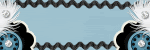







No comments:
Post a Comment