This tutorial was written by me on 28 September 2008.
Any similarity to any other tutorial is purely coincidental. This is my first tutorial so be gentle with me OK lol
SUPPLIES NEEDED
1 image or tube of choice
I am using the gorgeous art of Keith Garvey, you will need a license to use his Artwork which can be purchased from MPT
Font used JeffrianaJF - HERE
Awesome FREE Scrapkit by Monica of Simply Sensational Scraps, kit is called Rosie Elegance HERE Please leave a comment when downloading the supplies
LETS GET STARTED
Open new image 650 x 650 transparent and Flood fill with WhiteOpen frame 3 copy and paste as a new Layer resize by 90%
Open diamond circle 1, copy and paste as a new Layer above your frame layer resize
this by 90% and place inside your frame layer (See main image for guidance)
Open ribbon charm 1 copy and paste it as a new layer and resize this by 90%. Use your move
tool to position it to the side of the frame at the bottom (see main image for guidance) and
add a drop shadow 2, 2, 50 ,5, Black
Open bow of choice and resize by 80% twice then resize again by 90%, place the bow at the
bottom left of the ribbon charm and duplicate move the 2nd bow to the top of the ribbon charm
do the same for the butterfly charm1 as above and place them underneath the bow layers that it
looks like it has been threaded through the main knot. Merge the bow and charm down onto a
single layer and the add same drop shadow as above
single layer and the add same drop shadow as above
Open butterfly1 and Copy and paste as a new layer resize by 70% twice and place at one side
of the frame then duplicate and mirror so you should have 2 at either side of the frame like
mine lol add a drop shadow 2, 3, 50, 5 Black
Select your Magic Wand Tolerance and Feather both 0. Select inside your diamond circle layer.
Selections Modify Expand by 2. Then either add a new layer and flood fill the selection with a
colour that will complement your tube OR select a paper from the Kit, Copy and paste as a new layer.
Selections Invert and hit delete on your keyboard. Move the layer you just created below your
frame layer
Open your wording or add your own copy and paste as a new layer above your paper layer.
Duplicate a few times and place as desired inside your frame merge down your wording then lower
the opacity to around 30 or which suits your paper best
Back to your frame layer and duplicate on the original adjust blur Gaussian setting 20.00 then
adjust add/remove noise setting 30.00, ensure random is checked and monochrome checked just gives a lovely effect around the frame instead of a mask
Now for the tube copy and paste the tube as a new layer at the top of all your layers apply same
drop shadow as above then duplicate the tube layer move this down above the paper layer
then back to your top tube erase parts of the tube covering the frame and ribbon or until happy
lol
add any copyright and your name,
I also added a gradient glow to my text.
Crop your Image
Save as Png
I hope this was an easy tutorial and you enjoyed it lol
I hope this was an easy tutorial and you enjoyed it lol



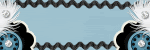







No comments:
Post a Comment