This tutorial was written on 27th July 2009
Any simularity to another tutorial is purely coincidental
I am using PTU scrapkit by Kristi of Scrappin Divas kit is called Happy Town (tagger size) which can be Purchased HERE
Tubes of choice i am using Suzanne Woolcott under license number AMIJABE you can purchase there tubes from her websit
Font of choice
Let's Get Started
Open your supplies and minimise
Open a new raster layer 800 x 800 and floodfill with white
Open a paper of choice copy and paste as a new layer place above the white background layer, then layers new mask from image find your mask in the dropdown section source luminance checked invert data unchecked and apply delete mask layer and merge group
Open Rainbow copy and paste as a new layer resize by 70% Add a dropshadow 1,1,30,3,Black
Next Open Grass 1 copy and paste as a new layer,resize by 90% position above the rainbow layer at the bottom of the rainbow duplicate grass then mirror position below first one see my tag for reference Add a dropshadow 1,1,30,3,Black
Open Fence copy and paste as a new layer position above the grass layer at the bottom duplicate then position next to it so across the canvas see my tag for reference Add a dropshadow 1,1,30,3,Black
Open Train copy and paste as a new layer resize by 70% then position below the fence Add a dropshadow 1,1,30,3,Black
Open Tree copy and paste as a new layer resize by 50% position on left hand side behind the train Add a dropshadow 1,1,30,3,Black
Open Carousel copy and paste as a new layer resize by 70% then again by 50% place between the grass on the right hand side see my tag for reference Add a dropshadow 1,1,30,3,Black
Open Car copy and paste as a new layer resize by 90% then again by 60% position infront of the fence on the right hand side Add a dropshadow 1,1,30,3,Black
Open Flower border copy and paste as a new layer position on the fence Add a dropshadow 2,2,50,5,Black
Open rrcrossing copy and paste as a new layer resize by 40% then again by 60% position infront of the fence Add a dropshadow 2,2,50,5,Black
Open Blimp copy and paste as a new layer resize by 70% then position on the top right hand side Add a dropshadow 2,2,50,5,Black
Open Tubes copy and paste as a new layer position as desired Add a dropshadow 1,1,30,3,Black
I used the Alpha elements and resized by 10%
Add your copyright information and your name
crop your tag resize by 80%
save your file as a png file
I hope you enjoyed this tutorial,



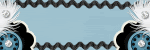







No comments:
Post a Comment