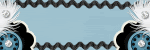Thursday, 10 September 2009
Just a Note
Saturday, 29 August 2009
New Tutorial.........Little miss Witchypoo

This tutorial was written on 29th August 2009
Any simularity to another tutorial is purely coincidental
I am using PTU scrapkit by Tootypups Scraps kit is called Little miss witchypoo(tagger size) which can be Purchased HERE
Tubes of choice i am using Elias Chatzoudis under lisence number mpt9906 you can purchase tubes from mpt
Font of choice
Mask of choice
Let's Get Started
Open your supplies and minimise
Open a new raster layer 750 x 750 and floodfill with white
Open a paper of Choice copy and paste as a new Layer,Layer New Mask Layer, from image find your mask in the dropdown section and apply making sure invert mask data is unchecked,onto mask layer hit delete and merge group
Open Frame 2 copy and paste as a new layer,resize by 60%, grab your selection tool draw around the one of the squares on the frame then layer new raster layer floodfill with black select none place this below the frame duplicate and place on the second square frame merge down both layers Add a dropshadow 1,1,30,3,Black
Open a paper of Choice copy and paste as a new Layer above the black floodfill layer,Layer New Mask Layer, from image find your mask in the dropdown section and apply making sure invert mask data is unchecked,onto mask layer hit delete and merge group lower opacity to 30
Open Moon copy and paste as a new layer resize by 70% position inside the frame top right hand side see my tag Add a dropshadow 1,1,30,3,Black
Next Open Cauldron 2 copy and paste as a new layer,resize by 80% position on the Left hand side inside the frame Add a dropshadow 1,1,30,3,Black
Open Tube of choice copy and paste as a new layer resize by 80% position inside the frame on the right hand side below the cauldron duplicate your tube resize aqgain and duplicate mirror position on the left hand side Add a dropshadow 1,1,30,3,Black
Open Web copy and paste as a new layer resize by 50% then position on the right hand side above the frame layer duplicate and place on the left hand side Add a dropshadow 1,1,30,3,Black
Open spider copy and paste as a new layer resize by 30% then position 0n the web duplicate and place on the other web Add a dropshadow 1,1,30,3,Black
Open Keychain copy and paste as a new layer resize by 30% then position on the top left hand side of the frameAdd a dropshadow 1,1,30,3,Black
Open wordart of choice copy and paste as a new layer resize by 80% then position top of the frame Add a dropshadow 1,1,30,3,Black
Open magical spells wordart copy and paste as a new layer resize by 50% position above the frame over the cauldron see my tag Add a dropshadow 1,1,30,3,Black
Open littlewitch of choice copy and paste as a new layer resize by 80% then position below the coffin just on the edge so the tube looks like its in the coffin Add a dropshadow 1,1,30,3,Black
Open Bat2 copy and paste as a new layer resize by 30% position on the left hand side duplicate and mirror place on the right hand side Add a dropshadow 1,1,30,3,Black
Add your copyright information and your name
crop your tag resize by 80%
save your file as a png file
and you are finished
I hope you enjoyed this tutorial,
New Tutorial......Divas

This tutorial was written on 29th August 2009
Any simularity to another tutorial is purely coincidental
I am using PTU scrapkit by Shell's scraps kit is called Star Diva (tagger size) which can be Purchased HERE
Tubes of choice i am using Ismael Rac under license number amijabe you can purchase there tubes from Artistic minds inc
Font of choice
Mask of choice
Let's Get Started
Open your supplies and minimise
Open a new raster layer 750 x 750 and floodfill with white
Open a paper of Choice copy and paste as a new Layer,Layer New Mask Layer, from image find your mask in the dropdown section and apply making sure invert mask data is unchecked,onto mask layer hit delete and merge group
Open Frame of choice copy and paste as a new layer,resize by 70%, Grab your magic wand hold down the shift key select inside the frame select all 3 parts select modify by 5 then layer new raster layer floodfill each part with black select none place the floodfill layer below the frame Add a dropshadow 1,1,30,3,Black
Open Tube copy and paste as a new layer resize by 80% position below the frame inside it grab your eraser tool and erase any parts outside the frame lower the opacity to around 50 merge down the tube,frame and floodfill layer Add a dropshadow 1,1,30,3,Black
Next open same tube or another copy and paste as a new layer,resize by 80% position on the top of the frame image mirror Add a dropshadow 1,1,30,3,Black
Open Buttonlabel 1 copy and paste as a new layer resize by 50% position above the frame layer on the left hand side top edge Add a dropshadow 1,1,30,3,Black
Open ribbonbuckle 1 copy and paste as a new layer position resize by 60% grab your pick tool and stretch the buckle to fit across the bottom of the frame see my tag for reference Add a dropshadow 1,1,30,3,Black
Open star 1 copy and paste as a new layer resize by 20% then position above the ribbonbuckle layer on the left hand side corner duplicate resize by 40% position on the right hand side corner Add a dropshadow 1,1,30,3,Black
Open Doodle 1 copy and paste as a new layer resize by 90% then position below the frame Add a dropshadow 1,1,30,3,Black
Open Starchain copy and paste as a new layer resize by 50% position on the bottom left hand side of the frame duplicate flip then position on right hand side Add a dropshadow 1,1,30,3,Black
Open Butterfly copy and paste as a new layer resize by 70% then again by 20% position above the main tube on the left hand side duplicate then mirror position on the right hand side Add a dropshadow 1,1,30,3,Black
Open Diva string copy and paste as a new layer resize by 40% position on the frame Add a dropshadow 1,1,30,3,Black
Add your copyright information and your name crop your tag
Resize by 80% save as a png file.
New Tutorial.........Forget me not

This tutorial was written on 29th August 2009
Any simularity to another tutorial is purely coincidental
I am using PTU scrapkit by Angela of Schnegge scraps kit is called Jaqueline (tagger size) which can be Purchased HERE
Tubes of choice i am using Suzanne Woolcott under license number SW891 you can purchase there tubes from gorjussART.com
Font of choice
Mask of choice
Let's Get Started
Open your supplies and minimise
Open a new raster layer 750 x 750 and floodfill with white
Open a paper of Choice copy and paste as a new Layer,Layer New Mask Layer, from image find your mask in the dropdown section and apply making sure invert mask data is unchecked,onto mask layer hit delete and merge group
Open Frame 1 copy and paste as a new layer,resize by 90%, open a paper of choice paste as a new layer below the frame grab your magic wand select inside the frame select float select defloat select modify by 5 then invert onto paper layer then hit delete select none Add a dropshadow 1,1,30,3,Black
Open Tube copy and paste as a new layer position above the frame inside it Add a dropshadow 1,1,30,3,Black
Next Open Tag 1 copy and paste as a new layer,resize by 60% position above the frame layer on the top right hand corner Add a dropshadow 1,1,30,3,Black
Open Branch copy and paste as a new layer resize by 60% position above the frame layer on the left hand side edge duplicate and place one above the other Add a dropshadow 1,1,30,3,Black
Open Flower 6 copy and paste as a new layer position on the left hand side above the branches Add a dropshadow 1,1,30,3,Black
Open Heart 2 copy and paste as a new layer resize by 50% then position above the flower 6 layer on the left hand side Add a dropshadow 1,1,30,3,Black
Open Birdhouse copy and paste as a new layer resize by 40% then position on the bottom of the frame on the left hand side Add a dropshadow 1,1,30,3,Black
Open Lilgirl copy and paste as a new layer resize by 50% position on the bottom left hand side next to the birdhouse Add a dropshadow 1,1,30,3,Black
Open Bird copy and paste as a new layer resize by 40% position above the lilgirl layer Add a dropshadow 1,1,30,3,Black
Open Buttefly 1 copy and paste as a new layer resize by 40% then duplicate position above the flower together on the right hand side see my tag for reference Add a dropshadow 1,1,30,3,Black
Open glitter 1 copy and paste as a new layer resize by 40% then duplicate and place below the frame on the left hand side then merge down both then duplicate and mirror Add a dropshadow 1,1,30,3,Black
Add your copyright information and your name
crop your tag resize by 80%
save your file as a png file
and you are finished
I hope you enjoyed this tutorial,
Thursday, 27 August 2009
New Tutorial.......Hallow's Eve
Let's Get Started
Open your supplies and minimise
Open a new raster layer 750 x 750 and floodfill with white
Open Haunted house copy and paste as a new layer Add a dropshadow 1,1,30,3,Black
Open Spidersweb copy and paste as a new layer resize by 30% position on the house top right hand window Add a dropshadow 1,1,30,3,Black
Next Open Cat copy and paste as a new layer,resize by 60% position on the Left hand side roof of the house Add a dropshadow 1,1,30,3,Black
Open deadweed1 of choice copy and paste as a new layer resize by 70% position on the right hand side infront of the haunted house duplicate and place right hand corner Add a dropshadow 1,1,30,3,Black
Open Grass1 copy and paste as a new layer resize by 40% position infront of the house Add a dropshadow 1,1,30,3,Black
Open Headstone 3 copy and paste as a new layer resize by 30% then position on the right hand side above the grass layer Add a dropshadow 1,1,30,3,Black
Open Tree 1 copy and paste as a new layer resize by 70% then again by 70% position 0n the right hand side above the headstone layer Add a dropshadow 1,1,30,3,Black
Open skull 1 copy and paste as a new layer resize by 30% then position on the right hand side beside the treeAdd a dropshadow 1,1,30,3,Black
Open moon copy and paste as a new layer resize by 80% then again by 40% position top left hand side of the hauntedhouse Add a dropshadow 1,1,30,3,Black
Open coffin 1 copy and paste as a new layer resize by 50% position on the left hand side of the hauntedhouse Add a dropshadow 1,1,30,3,Black
Open Tube of choice copy and paste as a new layer resize by 80% then position below the coffin just on the edge so the tube looks like its in the coffin Add a dropshadow 1,1,30,3,Black
Open jackolantern copy and paste as a new layer resize by 40% position beside the coffin Add a dropshadow 1,1,30,3,Black
Open Bat2 copy and paste as a new layer resize by 30% position above the Hauntedhouse on the right hand side duplicate and mirror place on the left hand side Add a dropshadow 1,1,30,3,Black
Open Ghost copy and paste as a new layer resize by 60% position as desired Add a dropshadow 1,1,30,3,Black
Add your copyright information and your name
New Tutorial....Colour of my love

This tutorial was written on 27th August 2009
Any simularity to another tutorial is purely coincidental
I am using PTU scrapkit by Cazie Designs kit is called Colour of my love (tagger size) which can be Purchased HERE
Tubes of choice i am using Elias Chatzoudis under license number Mpt9906 you can purchase there tubes from Mpt
Font of choice
Mask of choice
Let's Get Started
Open your supplies and minimise
Open a new raster layer 750 x 750 and floodfill with white
Open a paper of Choice copy and paste as a new Layer,Layer New Mask Layer, from image find your mask in the dropdown section and apply making sure invert mask data is unchecked,onto mask layer hit delete and merge group
Open Frame 2 copy and paste as a new layer resize by 70% grab your magic wande select inside the frame select float then defloat select modify by 5 select invert copy and paste a paper of choice below the frame hit delete select none Add a dropshadow 1,1,30,3,Black
Open Tube copy and paste as a new layer position below the frame duplicate position this below the frame grab your eraser tool and on the first layer erase any parts outside the frame Add a dropshadow 1,1,30,3,Black
Next Open Doodle 2 copy and paste as a new layer,resize by 20% position below the frame layer on the left hand side duplicate then mirror Add a dropshadow 1,1,30,3,Black
Open Balloon copy and paste as a new layer resize by 70% position on the left hand side of the frame duplicate then mirror postiton on the right hand side of the frame Add a dropshadow 1,1,30,3,Black
Open Heart ribbon 1 copy and paste as a new layer resize by 50% then again by 40% position on the top right hand side over the frame Add a dropshadow 1,1,30,3,Black
Open Flower4 copy and paste as a new layer resize by 60% then again by 30% position above the frame layer on the bottom right hand side duplicate the flower image free rotate by 10 degrees left copy and paste flower 2 resize by 60% then again by 30% position between the others duplicate then image free rotate by 20 degrees right Add a dropshadow 1,1,30,3,Black
Open Pillow 2 copy and paste as a new layer resize by 80% then again by 20% position on the bottom of the frame on the right hand side above the flowersAdd a dropshadow 1,1,30,3,Black
Open Butterfly 2 copy and paste as a new layer resize by 50% then again by 20% position on top of the flowers on the left hand side of the frame duplicate and place beside the flowers Add a dropshadow 1,1,30,3,Black
Open wordart copy and paste as a new layer resize by 40% position on the top of the frame Add a dropshadow 1,1,30,3,Black
Add your copyright information and your name
crop your tag resize by 80%
save your file as a png fileand you are finished
I hope you enjoyed this tutorial,
Monday, 24 August 2009
New Tutorial..........Autumn Dreams
This tutorial was written on 24th August 2009
Any simularity to another tutorial is purely coincidental
I am using PTU scrapkit by Angela of Schnegge scraps kit is called An Autumn romance (tagger size) which can be Purchased HERE
Tubes of choice i am using Jennifer Janesko under license number CI0035LM you can purchase there tubes from CILM
Font of choice
Mask of choice
Let's Get Started
Open your supplies and minimise
Open a new raster layer 750 x 750 and floodfill with white
Open a paper of Choice copy and paste as a new Layer,Layer New Mask Layer, from image find your mask in the dropdown section and apply making sure invert mask data is unchecked,onto mask layer hit delete and merge group
Open Heart 4 copy and paste as a new layer resize by 60% image free rotate by 15 degrees left Add a dropshadow 1,1,30,3,Black
Next open a paper of choice below the frame grab your magic wand select inside the frame select float select defloat modify by 3 then invert onto paper layer hit delete select none Add a dropshadow 1,1,30,3,Black
Open Tube copy and paste as a new layer resize by 80% position below the frame grab your magic wand select inside the frame select float select defloat modify by 3 then invert onto tube layer hit delete select none merge down the paper tube and frame then duplicate and mirror position beside each other Add a dropshadow 1,1,30,3,Black
Open Floral vine copy and paste as a new layer resize by 60% position above the frame layer on the right hand side duplicate then mirror position on the left hand side of the left frame Add a dropshadow 1,1,30,3,Black
Open Flower 2 copy and paste as a new layer resize by 30% then position on the right hand side above the vine duplicate position on the left hand side over the vine duplicate again place in the middle of both frames Add a dropshadow 1,1,30,3,Black
Open Fence copy and paste as a new layer resize by 70% then position below the frames Add a dropshadow 1,1,30,3,Black
Open ivy 2 copy and paste as a new layer resize by 50% then position on the fence duplicate and place further along the fenceAdd a dropshadow 1,1,30,3,Black
Open Ladder copy and paste as a new layer resize by 50% position on the left hand side sitting below the frame below the vine layer Add a dropshadow 1,1,30,3,Black
Open Bouquet copy and paste as a new layer resize by 30% position on the fence on the left hand side duplicate and place further down on the fence Add a dropshadow 1,1,30,3,Black
Open mushroom copy and paste as a new layer resize by 30% then position on the left hand side of the fence duplicate and position on the right hand side of the fence Add a dropshadow 1,1,30,3,Black
Open Piano copy and paste as a new layer position on the right hand side infront of the fence i added some roses onto the piano keys Add a dropshadow 1,1,30,3,Black
Open Tube of choice copy and paste as a new layer resize by 80% position next to the piaino Add a dropshadow 1,1,30,3,Black
Add your copyright information and your name
crop your tag resize by 80% save your file as a png file
and you are finished
I hope you enjoyed this tutorial,
New Tutorial.......Tennin Fairy

This tutorial was written on 24th August 2009
Any simularity to another tutorial is purely coincidental
I am using PTU scrapkit by Nikki of Creative Intentionz kit is called Tennin Fairy(tagger size) which can be Purchased HERE
Tubes of choice
Font of choice
Mask of choice
Let's Get Started
Open your supplies and minimise
Open a new raster layer 750 x 750 and floodfill with white
Open a paper of Choice copy and paste as a new Layer,Layer New Mask Layer, from image find your mask in the dropdown section and apply making sure invert mask data is unchecked,onto mask layer hit delete and merge group
Open Wall 1 copy and paste as a new layer resize by 60% position near the left hand side of the canvas duplicate the wall then mirror position both together see my tag for reference
Add a dropshadow 1,1,30,3,Black
Open Pappilon fairy 3 copy and paste as a new layer resize by 30% position above the first wall layer inside it lower the opacity to around 50 duplicate then mirror position on the second wall Add a dropshadow 1,1,30,3,Black
Next Open vine 1 copy and paste as a new layer,resize by 60% position above the wall on the second wall layer paste on the right hand side duplicate and position between both walls then duplicate and mirror position on the first wall left hand side see my tag for reference
Add a dropshadow 1,1,30,3,Black
Open Tree 3 copy and paste as a new layer resize by 40% position above the wall layer in the middle of both Add a dropshadow 1,1,30,3,Black
Open Lantern copy and paste as a new layer resize by 70% then again by 70% position on the right hand side above the wall layer duplicate then mirror position on the left hand side edge of the first wall Add a dropshadow 1,1,30,3,Black
Open Bridge copy and paste as a new layer resize by 60% then position in the middle of both wall layers as desired Add a dropshadow 1,1,30,3,Black
Open Leaves 2 copy and paste as a new layer resize by 40% then duplicate a few times position around the bridge on both sides as desired also add Leaves 1 where you desireAdd a dropshadow 1,1,30,3,Black
Open Ribbon copy and paste as a new layer resize by 50% position top right hand side of the window Add a dropshadow 1,1,30,3,Black
Open Heart 7 copy and paste as a new layer resize by 40% position on the top left hand side of the window Add a dropshadow 1,1,30,3,Black
Open Cloud copy and paste as a new layer resize by 60% then again by 70% duplicate twice and position above the window layer Add a dropshadow 1,1,30,3,Black
Duplicate tree 3 twice resize by 40% position one by the bridge and the other on the left hand edge of the wall Add a dropshadow 1,1,30,3,Black
Open Stonepath copy and paste as a new layer resize by 50% position at the bottom of the bridge Add a dropshadow 1,1,30,3,Black
Open Tube of choice copy and paste as a new layer resize by 60% position on the stonepath Add a dropshadow 1,1,30,3,Black
Open fog copy and paste as a new layer resize by 70% position above the walls Add a dropshadow 1,1,30,3,Black
Open Wagon copy and paste as a new layer resize by 30% image mirror position on the right hand side on the leaves Add a dropshadow 1,1,30,3,Black
Open Umbrella copy and paste as a new layer resize by 50% position by your tube Add a dropshadow 1,1,30,3,Black
Add your copyright information and your name
crop your tag resize by 80%
save your file as a png file
and you are finished
I hope you enjoyed this tutorial,
Wednesday, 12 August 2009
New Tutorial........Twinkle little star

This tutorial was written on 12th August 2009
Any simularity to another tutorial is purely coincidental
I am using PTU scrapkit by Angela of Schnegge scraps kit is called Twinkle little star (tagger size) which can be Purchased HERE
Tubes of choice i am using Suzanne Woolcott under license number AMIJABE you can purchase there tubes from her website
Font of choice
Mask of choice
Let's Get Started
Open your supplies and minimise
Open a new raster layer 700 x 700 and floodfill with white
Open a paper of Choice copy and paste as a new Layer,Layer New Mask Layer, from image find your mask in the dropdown section and apply making sure invert mask data is unchecked,onto mask layer hit delete and merge group
Open Window copy and paste as a new layer
Add a dropshadow 1,1,30,3,Black
Open Tube copy and paste as a new layer position below the window grab your eraser tool and erase any parts outside the window
Add a dropshadow 1,1,30,3,Black
Next Open Bling copy and paste as a new layer,position above the mask layer
Add a dropshadow 1,1,30,3,Black
Open Butterfly 6 copy and paste as a new layer resize by 80% position above the bling layer Add a dropshadow 1,1,30,3,Black
Open Heart 4 copy and paste as a new layer resize by 50% then position on the right hand side over the flower
Add a dropshadow 1,1,30,3,Black
Open Sparkles copy and paste as a new layer resize by 80% then position above the tube layer on the right hand side grab your eraser tool erase any parts outside the window layer
Add a dropshadow 1,1,30,3,Black
Open Deco 2 copy and paste as a new layer resize by 40% then position on the bottom of the window on the left hand side duplicate and place next to the first one duplicate and place next to the first one
Add a dropshadow 1,1,30,3,Black
Open Ribbon copy and paste as a new layer resize by 50% position top right hand side of the window
Add a dropshadow 1,1,30,3,Black
Open Heart 7 copy and paste as a new layer resize by 40% position on the top left hand side of the window
Add a dropshadow 1,1,30,3,Black
Open Cloud copy and paste as a new layer resize by 60% then again by 70% duplicate twice and position above the window layer
Add a dropshadow 1,1,30,3,Black
Open Stars 3 copy and paste as a new layer resize by 50% then again by 50% duplicate and place top left hand side of the window merge down and duplicate again then mirror
Add a dropshadow 1,1,30,3,Black
Add your copyright information and your name
crop your tagresize by 80%
save your file as a png file
I hope you enjoyed this tutorial,
New Tutorial........Dreaming

Open your supplies and minimise
Next Open Rainbow copy and paste as a new layer,image mirror position near the bottom use your move tool and stretch the rainbow so it fits near the top of the window grab your eraser tool and erase the bits from outside the window bottom
Open Moon copy and paste as a new layer position below the window on the left hand side
Open Sheep 3 copy and paste as a new layer resize by 30% then position on the right hand side below the frame duplicate and place beside the first one
Open Ladder copy and paste as a new layer resize by 50% position bottom right hand side of the window
Open Cow copy and paste as a new layer resize by 40% position over the ladder on the right hand side
Open Bed copy and paste as a new layer position bottom left hand side of the window
Open Frog copy and paste as a new layer resize by 30% position top corner of the window on the left hand side
Sunday, 9 August 2009
New Tutorial......Butterfly n rose

Open your supplies and minimise
Open a new raster layer 750 x 750 and floodfill with white
Open a paper of choice copy and paste as a new layer place above the white background layer, then layers new mask from image find your mask in the dropdown section source luminance checked invert data unchecked and apply delete mask layer and merge group
Open Frame 22 copy and paste as a new layer grab your magic wand select inside the 2 square parts holding down the shift key select all select float select defloat select modify by 5 new raster layer floodfill with black hit delete select none move layer below the frame Add a dropshadow 1,1,30,3,Black
Open string heart copy and paste as a new layer position below the frame on the left hand side duplicate and position on the right hand side grab your eraser tool and erase the opposite half on both layers so you have one big half see my tag for reference Add a dropshadow 1,1,30,3,Black
Open Flowerbranch copy and paste as a new layer resize by 50% then image mirror position on the left hand side over the ivy layer duplicate them mirror Add a dropshadow 1,1,30,3,Black
Open cornerribbon copy and paste as a new layer resize by 60% then position on the left hand side of the frame Add a dropshadow 1,1,30,3,Black
Open Bowhanger copy and paste as a new layer resize by 60% position on the right hand top corner duplicate then mirror position on the pink edge of the frame see my tag for reference Add a dropshadow 1,1,30,3,Black
Open flowerarrangement copy and paste as a new layer resize by 60% position on the frame bottom middle Add a dropshadow 1,1,30,3,Black
Open Easel copy and paste as a new layer resize by 50% position on the right hand side Add a dropshadow 1,1,30,3,Black
Open envelope copy and paste as a new layer resize by 60% then again by 50% position on the easel Add a dropshadow 1,1,30,3,Black
Add your copyright information and your name
New Tutorial....Noah and Friends
Open your supplies and minimise
Open a new raster layer 750 x 750 and floodfill with white
Open Hill copy and paste as a new layer resize by 90% then again by 60% position near bottom of canvas Add a dropshadow 1,1,30,3,Black
Next Open grass copy and paste as a new layer,resize by 90% then again by 60 position above the hill layer near the bottom edge Add a dropshadow 1,1,30,3,Black
Open Pond copy and paste as a new layer resize by 60% then position below the grass layer position on the hill Add a dropshadow 1,1,30,3,Black
Open Treestump copy and paste as a new layer resize by 80% then again by 40% position on the left hand side below the grass layer grab your eraser tool and erase part of the hill outside the stump and on the stump layer the root Add a dropshadow 1,1,30,3,Black
Open Tree copy and paste as a new layer resize by 80% then again 40% position above the pond layer in the middle Add a dropshadow 1,1,30,3,Black
Open Ark copy and paste as a new layer resize by 40% position behind the tree on the left hand side Add a dropshadow 1,1,30,3,Black
Open Rainbow copy and paste as a new layer resize by 60% image free rotate by 20 left position top left hand side Add a dropshadow 1,1,30,3,Black
Open stars copy and paste as a new layer resize by 20% position top right hand side duplicate 3 times and position as required Add a dropshadow 1,1,30,3,Black
Open any Animal elements required and position as desired Add a dropshadow 1,1,30,3,Black
New Tutorial.....Geppetto's underwater fun

This tutorial was written on 9th August 2009
Any simularity to another tutorial is purely coincidentalI am using PTU scrapkit by Lynn of Scrappin Divas kit is called Geppettos dream (tagger size) which can be Purchased HERE
Tubes of choice i am using Barbara Jenson under license number BJ0932 you can purchase there tubes from her WEBSITE
Font of choice
Let's Get Started
Open your supplies and minimise
Open a new raster layer 750 x 750 and floodfill with white
Open Fishbowl copy and paste as a new layer grab your magic wand select inside the bowl select contract by 1 then select invert copy and paste a paper of choice copy and paste as a new layer below the bowl hit delete select none Add a dropshadow 1,1,30,3,Black
Open Tube copy and paste as a new layer resize by 80% position above the fishbowl layer on the left hand side Add a dropshadow 1,1,30,3,Black
Next Open House of choice copy and paste as a new layer,resize by 70% then again by 60 position below the fishbowl on the right hand side Add a dropshadow 1,1,30,3,Black
Open Fence copy and paste as a new layer resize by 60% then mirror position below the fishbowl on the left hand side grab your eraser tool and gently erase any little parts shwoing Add a dropshadow 1,1,30,3,Black
Open Geppetto copy and paste as a new layer resize by 60% then position on the right hand side next to the fence and house see my tag for reference Add a dropshadow 1,1,30,3,Black
Open Tree copy and paste as a new layer resize by 40% then position below the fishbowl on the left hand side below the fence duplicate then position behind the house Add a dropshadow 1,1,30,3,Black
Open Kite copy and paste as a new layer resize by 40% position behind the tree on the left hand side Add a dropshadow 1,1,30,3,Black
Open cloud copy and paste as a new layer resize by 20% position top right hand side below the fishbowl duplicate and place next to first one Add a dropshadow 1,1,30,3,Black
Open stars copy and paste as a new layer resize by 20% position over the cloud duplicate and place by tree on left hand side Add a dropshadow 1,1,30,3,Black
Open Flowerstrand copy and paste as a new layer resize by 20% position behind the fence duplicate twice and place as desired behind the fence Add a dropshadow 1,1,30,3,Black
Open Cleo fish copy and paste as a new layer resize by 30% position near top of fishbowl below it Add a dropshadow 1,1,30,3,Black
Open Figgy cat copy and paste as a new layer resize by 40% position above the fishbowl on the right hand side Add a dropshadow 1,1,30,3,Black
Add your copyright information and your name
crop your tag resize by 80%
save your file as a png file
I hope you enjoyed this tutorial,
New Tutorial....Paarty time
Open your supplies and minimise
Open a new raster layer 750 x 750 and floodfill with white
Open a paper of choice copy and paste as a new layer place above the white background layer, then layers new mask from image find your mask in the dropdown section source luminance checked invert data unchecked and apply delete mask layer and merge group
Open Frame 4 copy and paste as a new layer resize by 80% image free rotate by 90 degrees right grab your magic wand select inside the frame select modify by 5 then select invert copy and paste tubes of choice copy and paste as a new layer below the frame hit delete select none Add a dropshadow 1,1,30,3,Black
Open Button copy and paste as a new layer position above the frame layer resize by 20% position on the ribbon Add a dropshadow 1,1,30,3,Black
Next Open Gift box of choice copy and paste as a new layer,resize by 30% position above the frame on the right hand side open another gift box resize by 30% position next to the first one duplicate both and mirror see my tag for reference Add a dropshadow 1,1,30,3,Black
Open Balloon copy and paste as a new layer resize by 60% position by the frame on the left hand side Add a dropshadow 1,1,30,3,Black
Open balloon copy and paste as a new layer resize by 50% then position on the left hand side next to first balloon duplicate and mirror Add a dropshadow 1,1,30,3,Black
Open Butterfly copy and paste as a new layer resize by 20% then position on the frame on the left hand corner Add a dropshadow 1,1,30,3,Black
Open party server copy and paste as a new layer resize by 40% then position on the right hand side infront of the gift boxes Add a dropshadow 1,1,30,3,Black
Add your copyright information and your name
New Tutorial.......Karma

This tutorial was written on 9th August 2009
Any simularity to another tutorial is purely coincidental
I am using PTU scrapkit by Missy of Scraps with Attitude kit is called Karma (tagger size) which can be Purchased HERE
Tubes of choice i am using Ismael Rac under license number AMIJABE you can purchase there tubes from her AMI
Mask 81 by Weescottlass HERE, Thank you for sharing
Font of choice
Let's Get Started
Open your supplies and minimise
Open a new raster layer 750 x 750 and floodfill with white
Open a paper of choice copy and paste as a new layer place above the white background layer, then layers new mask from image find your mask in the dropdown section source luminance checked invert data unchecked and apply delete mask layer and merge group
Open Frame with wrap copy and paste as a new layer grab your magic wand select inside the frame select modify by 5 then select invert copy and paste a paper of choice copy and paste as a new layer below the frame hit delete select none Add a dropshadow 1,1,30,3,Black
Open Tube copy and paste as a new layer position above the frame layer duplicate position one below the frame grab your eraser tool erase any parts off the top tube you dont want showing Add a dropshadow 1,1,30,3,Black
Next Open Heart of choice copy and paste as a new layer,resize by 80% position above the frame on the right hand side Add a dropshadow 1,1,30,3,Black
Open Wordart copy and paste as a new layer resize by 40% position at the bottom of the frame Add a dropshadow 1,1,30,3,Black
Open Shoes copy and paste as a new layer resize by 60% then again by 30% position on the left hand side Add a dropshadow 1,1,30,3,Black
Open Branch copy and paste as a new layer resize by 50% then position below the frame on the left hand side duplicate then mirror duplicate then flip duplicate then mirror you should have 4 lol see my tag Add a dropshadow 1,1,30,3,Black
Add your copyright information and your name
crop your tag resize by 80%
save your file as a png file
I hope you enjoyed this tutorial,
Saturday, 8 August 2009
New Tutorial....Rowley Rocket

This tutorial was written on 7th August 2009
Any simularity to another tutorial is purely coincidental
I am using PTU scrapkit by Gina of KiKeKa Kits, kit is called Rowley Rocket (tagger size) which can be Purchased HERE
Tubes of choice
Mask of choice
Font of choice
Let's Get Started
Open your supplies and minimise
Open a new raster layer 750 x 750 and floodfill with white
Open a paper of choice copy and paste as a new layer place above the white background layer, then layers new mask from image find your mask in the dropdown section source luminance checked invert data unchecked and apply delete mask layer and merge group
Open Grass copy and paste as a new layer,resize by 80% duplicate a few times and position around the bottom of your tag see my tag for reference Add a dropshadow 1,1,30,3,Black
Open Tree copy and paste as a new layer resize by 50% position on the left hand side Add a dropshadow 1,1,30,3,Black
Next Open a Flower copy and paste as a new layer,resize by 20% then duplicate a few times position above the grass layer Add a dropshadow 1,1,30,3,Black
Open Ladder copy and paste as a new layer resize by 50% then position on the right hand side between the grass Add a dropshadow 1,1,30,3,Black
Open Frame copy and paste as a new layer resize by 40% then position on the right hand side above the ladder grab your magic wand select inside the the frame new raster layer floodfill with a colour of choice select none position below the frame add any elements you wish inside the frame see my tag for reference Add a dropshadow 1,1,30,3,Black
Open Rainbow copy and paste as a new layer resize by 70% then position top left hand side Add a dropshadow 1,1,30,3,Black
Open Astro 7 copy and paste as a new layer resize by 50% position above the rainbow on the left hand side Add a dropshadow 1,1,30,3,Black
Open Sun copy and paste as a new layer resize by 60% then again by 40% place on the right hand side above the frame Add a dropshadow 1,1,30,3,Black
Open Astro 5 copy and paste as a new layer resize by 60% then position next to the ladder on the right hand side Add a dropshadow 1,1,30,3,Black
Open Astro 10 copy and paste as a new layer resize by 40% position between the frame and tree see my tag for reference Add a dropshadow 1,1,30,3,Black
Open Astro 2 copy and paste as a new layer resize by 40% position on the left hand side near the tree duplicate and position the duplicate eyes under astro 10 grab your eraser tool and erase all the other parts outside the astro 10 Add a dropshadow 1,1,30,3,Black
open balloon copy and paste as a new layer resize by 40% position by astro 2 Add a dropshadow 1,1,30,3,Black
Add any elements as desired
Add your copyright information and your name
crop your tag resize by 80%
save your file as a png file
I hope you enjoyed this tutorial,
Thursday, 6 August 2009
New Tutorial.....Glam Rock
Open your supplies and minimise
Open a paper of choice copy and paste as a new layer place above the white background layer, then layers new mask from image find your mask in the dropdown section source luminance checked invert data unchecked and apply delete mask layer and merge group
Open Rocknroll heartbreaker Film Frame copy and paste as a new layer,Open your tube as a new layer position below the frame on the left hand side duplicate the tube and mirror back to the Frame grab your magic wand select inside the frame holding down the shift key select all 3 parts then select modify by 5 select invert onto the tube layer hit delete onto other tube layer hit delete select none lower the opacity to around 75 to both tubes Add a dropshadow 1,1,30,3,Black
Back to the film frame grab your magic wand hold down the shift key select all 3 parts then select modify by 5 new raster layer floodfill each part with black select none place these below the tubes,Open a new tube and paste as a new layer resize by 80% position this in the middle of the film frame see my tag for reference Add a dropshadow 1,1,30,3,Black
Next Open Music copy and paste as a new layer,resize by 90% then again by 60% position above the mask layer Add a dropshadow 1,1,30,3,Black
Open Records copy and paste as a new layer resize by 40% then again by 40% duplicate and position above the music layer on the Left hand side Add a dropshadow 1,1,30,3,Black
Open Headphones copy and paste as a new layer resize by 30% then position on the music layer on the right hand side Add a dropshadow 1,1,30,3,Black
Open Glitter splats copy and paste as a new layer resize by 50% then position as desired Add a dropshadow 1,1,30,3,Black
Open Sparkles copy and paste as a new layer resize by 30% position above the frame on the left hand side duplicate then mirror Add a dropshadow 1,1,30,3,Black
Open Shoes copy and paste as a new layer resize by 30% then position next to the hairspray on the left hand side Add a dropshadow 1,1,30,3,Black
Open Nailpolish copy and paste as a new layer resize by 30% position on the left hand side of the frame Add a dropshadow 2,2,50,5,Black
Open Lips copy and paste as a new layer resize by 40% duplicate a few times then position around the tag Add a dropshadow 1,1,30,3,Black
Add your copyright information and your name
Thursday, 30 July 2009
New Tutorial.........An Ordinary Day

This tutorial was written on 30th July 2009
Any simularity to another tutorial is purely coincidental
I am using PTU scrapkit by Seachell of Seachell scraps kit is called An Ordinary Day (tagger size) which can be Purchased HERE
Tubes of choice i am using Suzanne Woolcott under license number AMIJABE you can purchase there tubes from her website
Mask of choice
Font of choice
Let's Get Started
Open your supplies and minimise
Open a new raster layer 750 x 750 and floodfill with white
Open a paper of choice copy and paste as a new layer place above the white background layer, then layers new mask from image find your mask in the dropdown section source luminance checked invert data unchecked and apply delete mask layer and merge group
Open Element 2 and paste as a new layer resize by 80% duplicate then flip position both together then place near the bottom of the canvas see my tag for reference Add a dropshadow 1,1,30,3,Black
Next Open Element 22 copy and paste as a new layer,resize by 40% position above element 2 position on the left hand side copy and paste element 22 again this time resize by 30% position on the right hand side Add a dropshadow 1,1,30,3,Black
Open Element 43 copy and paste as a new layer resize by 30% position above element 2 in the middle Add a dropshadow 1,1,30,3,Black
Open Element 70 copy and paste as a new layer resize by 80% then position near the top of the canvas see my tag Add a dropshadow 1,1,30,3,Black
Open Element 33 copy and paste as a new layer resize by 60% then again by 40% position on the right hand side near element 70 duplicate then mirror Add a dropshadow 1,1,30,3,Black
Open Element 59 copy and paste as a new layer resize by 40% then place below element 70 in the middle Add a dropshadow 1,1,30,3,Black
Open Element 23 copy and paste as a new layer resize by 30% then position on the right hand side Add a dropshadow 1,1,30,3,Black
Open Element 41 copy and paste as a new layer resize by 20% position above element 70 Add a dropshadow 1,1,30,3Black
Open Element 47 copy and paste as a new layer resize by 30% then mirror position on the right hand side over element 59 Add a dropshadow 1,1,30,3,Black
Open Element 13 copy and paste as a new layer resize by 10% duplicate a few times then position around your elements as desired Add a dropshadow 1,1,30,3,Black
Open Tubes copy and paste as a new layer position as desired Add a dropshadow 1,1,30,3,Black
Add your copyright information and your name
crop your tag resize by 80%
save your file as a png file
I hope you enjoyed this tutorial
New Tutorial.........Whispers of the past
Open a new raster layer 800 x 800 and floodfill with white
Open a paper of choice copy and paste as a new layer place above the white background layer, then layers new mask from image find your mask in the dropdown section source luminance checked invert data unchecked and apply delete mask layer and merge group
Open Doodle Frame copy and paste as a new layer,Open your tube as a new layer position below the frame back to the frame grab your magic wand select inside the frame select modify by 5 select invert onto the tube layer hit delete select none Add a dropshadow 1,1,30,3,Black
Open Glitter splash copy and paste as a new layer resize by 80% then mirror position below the frame on the right hand side duplicate then position on the left hand side Add a dropshadow 1,1,30,3,Black
Open Heart tag copy and paste as a new layer resize by 30% then position on the top left hand side of the frame Add a dropshadow 1,1,30,3,Black
Open Dried butterfly copy and paste as a new layer resize by 60% then again by 30% position on the bottom left hand side of the frame Add a dropshadow 1,1,30,3,Black
Open Ivy copy and paste as a new layer resize by 70% then again by 80% place on the right hand side of the frame Add a dropshadow 1,1,30,3,Black
Open Vintage Blossom copy and paste as a new layer resize by 60% then position infront of the ivy on the right hand side duplicate and mirror position on the ivyAdd a dropshadow 1,1,30,3,Black
Open Longbow 1 copy and paste as a new layer resize by 60% position on the bottom right hand side over the vintage blossom Add a dropshadow 1,1,30,3,Black
Open Ribbonflower copy and paste as a new layer resize by 25% then position infront of the Longbow 1 Add a dropshadow 1,1,30,3,Black
Open Wordart copy and paste as a new layer resize as needed position below the frame Add a dropshadow 1,1,30,3,Black
Add your copyright information and your name
Monday, 27 July 2009
New Tutorial.......Happy Town
Let's Get Started
Open a new raster layer 800 x 800 and floodfill with white
Open a paper of choice copy and paste as a new layer place above the white background layer, then layers new mask from image find your mask in the dropdown section source luminance checked invert data unchecked and apply delete mask layer and merge group
Open Rainbow copy and paste as a new layer resize by 70% Add a dropshadow 1,1,30,3,Black
Open Fence copy and paste as a new layer position above the grass layer at the bottom duplicate then position next to it so across the canvas see my tag for reference Add a dropshadow 1,1,30,3,Black
Open Train copy and paste as a new layer resize by 70% then position below the fence Add a dropshadow 1,1,30,3,Black
Open Tree copy and paste as a new layer resize by 50% position on left hand side behind the train Add a dropshadow 1,1,30,3,Black
Open Carousel copy and paste as a new layer resize by 70% then again by 50% place between the grass on the right hand side see my tag for reference Add a dropshadow 1,1,30,3,Black
Open Car copy and paste as a new layer resize by 90% then again by 60% position infront of the fence on the right hand side Add a dropshadow 1,1,30,3,Black
Open Flower border copy and paste as a new layer position on the fence Add a dropshadow 2,2,50,5,Black
Open rrcrossing copy and paste as a new layer resize by 40% then again by 60% position infront of the fence Add a dropshadow 2,2,50,5,Black
Open Tubes copy and paste as a new layer position as desired Add a dropshadow 1,1,30,3,Black
I used the Alpha elements and resized by 10%
Add your copyright information and your name
Sunday, 26 July 2009
New Tutorial.........Toot Toot Express
Let's Get Started
Open your supplies and minimise
Open a paper of choice copy and paste as a new layer place above the white background layer, then layers new mask from image find your mask in the dropdown section source luminance checked invert data unchecked and apply delete mask layer and merge group
Open Water tower copy and paste as a new layer resize by 60% position below the station on the right hand side see my tag for reference Add a dropshadow 1,1,30,3,Black
Open Train track copy and paste as a new layer resize by 80% then duplicate position over the other to make as long as the canvas Add a dropshadow 1,1,30,3,Black
Open Train copy and paste as a new layer position on top of the train track Add a dropshadow 1,1,30,3,Black
Open sun copy and paste as a new layer resize by 40% then position on the top left hand side Add a dropshadow 2,2,50,5,Black
Open Clouds copy and paste as a new layer resize by 50% then position as desired Add a dropshadow 2,2,50,5,Black
Open Tubes copy and paste as a new layer position as desired Add a dropshadow 1,1,30,3,Black
Add your copyright information and your name
New Tutorial........Paisley

This tutorial was written on 26th July 2009
Any simularity to another tutorial is purely coincidental
I am using PTU scrapkit by Captivated Visions kit is called Pretty Paisley (tagger size) which can be Purchased HERE
Tubes of choice i am using Suzanne Woolcott under license number AMIJABE you can purchase there tubes from her website
Mask 81 by Weescottlass HERE, Thank you for sharing
Font of choice
Let's Get Started
Open your supplies and minimise
Open a new raster layer 700 x 700 and floodfill with white
Open a paper of choice copy and paste as a new layer place above the white background layer, then layers new mask from image find your mask in the dropdown section source luminance checked invert data unchecked and apply delete mask layer and merge group
Open Frame 2 copy and paste as a new layer image free rotate by 90 degrees right Add a dropshadow 1,1,30,3,Black
Open Tube copy and paste as a new layer position below the frame layer grab your magic wand select inside the frame then select modify by 5 select invert back to your tube and hit delete select none Add a dropshadow 1,1,30,3,Black
Next Open Tree copy and paste as a new layer,resize by 60% position below the frame on the right hand side Add a dropshadow 1,1,30,3,Black
Open Frame 3 copy and paste as a new layer resize by 80% position below the frame 2 Add a dropshadow 1,1,30,3,Black
Open Tag copy and paste as a new layer resize by 40% then position on the frame on the right hand side Add a dropshadow 1,1,30,3,Black
Open Flower 3 copy and paste as a new layer resize by 70% then again by 40% position on the top right hand side over the tag Add a dropshadow 1,1,30,3,Black
Open Flower 4 copy and paste as a new layer resize by 30% then place on the left hand side of the frame duplicate a few times and arrange as desired Add a dropshadow 1,1,30,3,Black
Open Flower 2 copy and paste as a new layer resize by 30% then place above flower 4 on the left hand side Add a dropshadow 2,2,50,5,Black
Open Bird copy and paste as a new layer resize by 20% then position top right hand side of the frame duplicate image mirror Add a dropshadow 2,2,50,5,Black
Add your copyright information and your name
crop your tag resize by 80%
save your file as a png file
you are finished
I hope you enjoyed this tutorial,