
This tutorial was written on 7th August 2009
Any simularity to another tutorial is purely coincidental
I am using PTU scrapkit by Gina of KiKeKa Kits, kit is called Rowley Rocket (tagger size) which can be Purchased HERE
Tubes of choice
Mask of choice
Font of choice
Let's Get Started
Open your supplies and minimise
Open a new raster layer 750 x 750 and floodfill with white
Open a paper of choice copy and paste as a new layer place above the white background layer, then layers new mask from image find your mask in the dropdown section source luminance checked invert data unchecked and apply delete mask layer and merge group
Open Grass copy and paste as a new layer,resize by 80% duplicate a few times and position around the bottom of your tag see my tag for reference Add a dropshadow 1,1,30,3,Black
Open Tree copy and paste as a new layer resize by 50% position on the left hand side Add a dropshadow 1,1,30,3,Black
Next Open a Flower copy and paste as a new layer,resize by 20% then duplicate a few times position above the grass layer Add a dropshadow 1,1,30,3,Black
Open Ladder copy and paste as a new layer resize by 50% then position on the right hand side between the grass Add a dropshadow 1,1,30,3,Black
Open Frame copy and paste as a new layer resize by 40% then position on the right hand side above the ladder grab your magic wand select inside the the frame new raster layer floodfill with a colour of choice select none position below the frame add any elements you wish inside the frame see my tag for reference Add a dropshadow 1,1,30,3,Black
Open Rainbow copy and paste as a new layer resize by 70% then position top left hand side Add a dropshadow 1,1,30,3,Black
Open Astro 7 copy and paste as a new layer resize by 50% position above the rainbow on the left hand side Add a dropshadow 1,1,30,3,Black
Open Sun copy and paste as a new layer resize by 60% then again by 40% place on the right hand side above the frame Add a dropshadow 1,1,30,3,Black
Open Astro 5 copy and paste as a new layer resize by 60% then position next to the ladder on the right hand side Add a dropshadow 1,1,30,3,Black
Open Astro 10 copy and paste as a new layer resize by 40% position between the frame and tree see my tag for reference Add a dropshadow 1,1,30,3,Black
Open Astro 2 copy and paste as a new layer resize by 40% position on the left hand side near the tree duplicate and position the duplicate eyes under astro 10 grab your eraser tool and erase all the other parts outside the astro 10 Add a dropshadow 1,1,30,3,Black
open balloon copy and paste as a new layer resize by 40% position by astro 2 Add a dropshadow 1,1,30,3,Black
Add any elements as desired
Add your copyright information and your name
crop your tag resize by 80%
save your file as a png file
I hope you enjoyed this tutorial,


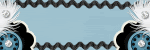







No comments:
Post a Comment